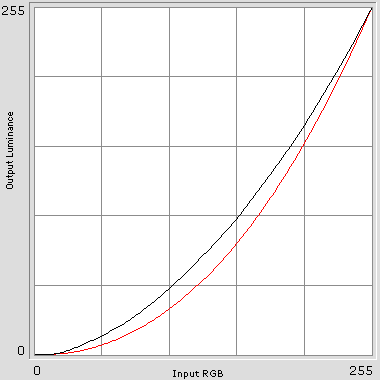LCD MONITOR REVIEW ASUS PW191 19 INCH
![]()
|
|
 |
||||||||||||
| Posted:2006-07-08 By lcd monitor Number of View:83946 |
|||||||||||||
By :lcd monitor Posted:2006-07-08
ASUS PW191Like Acer’s AL1916Ws, this model employs a new-type widescreen matrix with a native resolution of 1440x900. But the AL1916Ws is a low-end model with an unassuming appearance whereas the PW191 looks spectacular even when turned off.
The lcd monitor’s front panel is made of black glossy plastic. The matrix has a glossy coating, too. The photograph above shows how it reflects the daylight lamps hanging on the ceiling of our laboratory. This coating does look splendid on a shop shelf, but I’m inclined to put its usefulness in doubt. For example, you can’t work with this lcd monitor if you’ve got a light source behind your back – it will be distinctly reflected in the lcd monitor’s screen. The two speakers on the sides of the matrix make this widescreen lcd monitor even wider.
The lcd monitor’s base resembles the stand of Samsung’s SyncMaster 193P. It consists of an aluminum disc and a leg with two hinges, one where the stand meets the lcd monitor and another where it is attached to the base. As a result, you can position the lcd monitor’s screen in any manner imaginable, even in parallel to the desk. The ASUS PW191 is quite a pretty thing, but I think the aluminum base looks somewhat bulky. I like Samsung’s color solution more: the base of the 193P is also painted black, except for a shiny polished edge, and this looks more elegant and concordant with the black color of the lcd monitor’s case.
If you remove the decorative cover, you can see the fastening of the stand. You can replace it with any VESA-compatible mount. Unlike with Samsung’s lcd monitors, the lcd monitor’s connectors are in the case rather than in the base.
The lcd monitor has analog and digital inputs, audio input and headphones output (the latter is unfortunately at the back, too). The power adapter is external.
Well, the most original element of this lcd monitor is its controls. The lcd monitor even seems to lack them when turned off – you can see only one label painted on the Power button. But as soon as you press it, the button itself begins to shine in blue, and labels for four more buttons come to life in amber light on the left of it. The highlighting of the buttons is turned on and off automatically. It goes out if you don’t touch them, but lights up again at your press. It’s only the Power indicator that is shining all the time. The buttons are touch-sensitive, of course. That’s why they are not visible when the lcd monitor is turned off. They are ready to react to your presses, but not to foreign objects (if a strayed cable is drawn over them, for example). There is one thing you should get used to, though. You have to press on the buttons softly, with a short delay of your finger the moment you touch the lcd monitor’s panel. The lcd monitor will process the presses well then while short, quick touches may be disregarded as accidental. Quick access is provided to the sound volume and brightness settings, and to switching between the lcd monitor’s factory presets (the so-called Splendid feature). There are five presets available: Scenery Mode (100% brightness, 90% contrast, 43% saturation), Standard Mode (user-defined settings; by default it has 100% brightness, 70% contrast, 37% saturation), Theater Mode (90% brightness, 80% contrast, 37% saturation), Game Mode (90% brightness, 80% contrast, 48% saturation), and Night View Mode (90% brightness, 90% contrast, 37% saturation). So, not only image brightness, but color reproduction as well is varied in the presets. By the way, Night View Mode suits fine for use during the day, too. It increases the level of black, so dark scenes in games become lighter, making it easier to spot a lurking enemy even under bright external lighting. I personally prefer to have colors reproduced as closely as possible to natural ones. That’s why the Splendid feature with its adjustment of the color saturation parameter is no better for me than the ordinary browsing through brightness/contrast presets as implemented in a lot of today’s lcd monitors (LightView technology from LG, MagicBright from Samsung, ECO from Sony). I prefer Samsung’s approach which separates saturation and brightness adjustments which go under the names of MagicColor and MagicBright, respectively, and you can use one feature without touching the other. But after all, this all depends on your particular tastes and preferences, of course. Another interesting thing about this lcd monitor is the opportunity of fine-tuning color reproduction through the so-called Skin Tone parameter which can be set at Reddish, Natural and Yellowish. This setting affects some colors other than the color of the skin of movie characters – the lcd monitor is not as intelligent as to precisely distinguish the outline of each face in each frame.
The menu itself has an ordinary design and its usability is average, too. The lcd monitor displays color gradients well enough, yet you can see color bands in them at some levels of contrast. The backlighting is not exactly uniform – there are light bands along the top and bottom edges of the screen. The matrix is TN+Film, so its vertical viewing angles aren’t very wide.
The gamma curves are nearly ideal at the default settings (Standard Mode). At the reduced brightness and contrast settings the gamma value is for some reason reduced, too, resulting in a paler image
Anyway, the lcd monitor doesn’t have any problems reproducing halftones.
Unfortunately, the color temperature setup isn’t very accurate. The sRGB mode has the smallest difference between white and gray, but the temperature in this mode is about 500K lower than necessary. Strangely enough, the Warm mode turns to be colder than sRGB (and also has a big difference between the temperatures of white and gray). The Normal mode has a rather warm white color, but cold gray tones. In the Cool mode the temperature is as high as 15,000K.
The lcd monitor can’t boast a good response time, either. Like the AL1916Ws, it has a rather slow matrix with a pixel rise time of over 30 milliseconds at the maximum. The response time graph of the PW191 lacks the sudden fall on the black-white transition which is characteristic of TN+Film matrixes, but I think this is only due to the fact that the signal coming to the matrix is not exactly pure white even when the highest contrast setting is selected in the menu. There is nothing wrong about that since no user is likely to work with the contrast slider set at the maximum, so the drop of speed in the right part of the graph doesn’t give you any real advantages. This is just a laboratory obtained result that allows matrix manufacturers to write down a low response time value in the specs.
The contrast ratio is similar to that of the Acer AL1916Ws, but the max brightness is lower. On the other hand, 200 nits is still quite enough for movies and games even under daylight. Being a rather ordinary lcd monitor in terms of technical parameters (except for its native resolution of 1440x900), the ASUS PW191 features an extravagant appearance: touch-sensitive buttons with highlighting, functional design, a very stable and practical stand. This model is superior from this point of view, but the AL1916Ws makes up for its low-end looks with its better setup. The difference between the two doesn’t go beyond color reproduction, though. The response time, contrast and viewing angle parameters of these two models are in fact identical.
we would be happy to answer for your question . if you have suggestion or comment
regarding this review our support would be glad to help just join our forum and ask u will get the best answer
to discuss check our forum section :-) RATE THIS REVIEW | |||||||||||||
![]()

7600gt review
7600gt is the middle card range.
We already benchmarked this video card and found that ...

 geforce 8800gtx and 8800gts
geforce 8800gtx and 8800gts  Xtreview software download Section
Xtreview software download Section  AMD TURION 64 X2 REVIEW
AMD TURION 64 X2 REVIEW  INTEL PENTIUM D 920 , INTEL PENTIUM D 930
INTEL PENTIUM D 920 , INTEL PENTIUM D 930  6800XT REVIEW
6800XT REVIEW  computer hardware REVIEW
computer hardware REVIEW  INTEL CONROE CORE DUO 2 REVIEW VS AMD AM2
INTEL CONROE CORE DUO 2 REVIEW VS AMD AM2  INTEL PENTIUM D 805 INTEL D805
INTEL PENTIUM D 805 INTEL D805  Free desktop wallpaper
Free desktop wallpaper  online fighting game
online fighting game  Xtreview price comparison center
Xtreview price comparison center 

- The new version of GPU-Z finally kills the belief in the miracle of Vega transformation
- The motherboard manufacturer confirms the characteristics of the processors Coffee Lake
- We are looking for copper coolers on NVIDIA Volta computing accelerators
- Unofficially about Intels plans to release 300-series chipset
- The Japanese representation of AMD offered monetary compensation to the first buyers of Ryzen Threadripper
- This year will not be released more than 45 million motherboards
- TSMC denies the presentation of charges from the antimonopoly authorities
- Radeon RX Vega 64 at frequencies 1802-1000 MHz updated the record GPUPI 1B
- AMD itself would like to believe that mobile processors Ryzen have already been released
- AMD Vega 20 will find application in accelerating computations
- Pre-orders for new iPhone start next week
- Radeon RX Vega 57, 58 and 59: the wonders of transformation
- ASML starts commercial delivery of EUV-scanners
- The older Skylake processors with a free multiplier are removed from production
- Meizu will release Android-smartphone based on Helio P40
- AMD Bristol Ridge processors are also available in American retail
- The fate of Toshiba Memory can be solved to the next environment
- duo GeForce GTX 1080 Ti in GPUPI 1B at frequencies of 2480-10320 MHz
- New Kentsfield overclocking record up to 5204 MHz
- Lenovo released Android-smartphone K8



computer news computer parts review Old Forum Downloads New Forum Login Join Articles terms Hardware blog Sitemap Get Freebies